News Letter
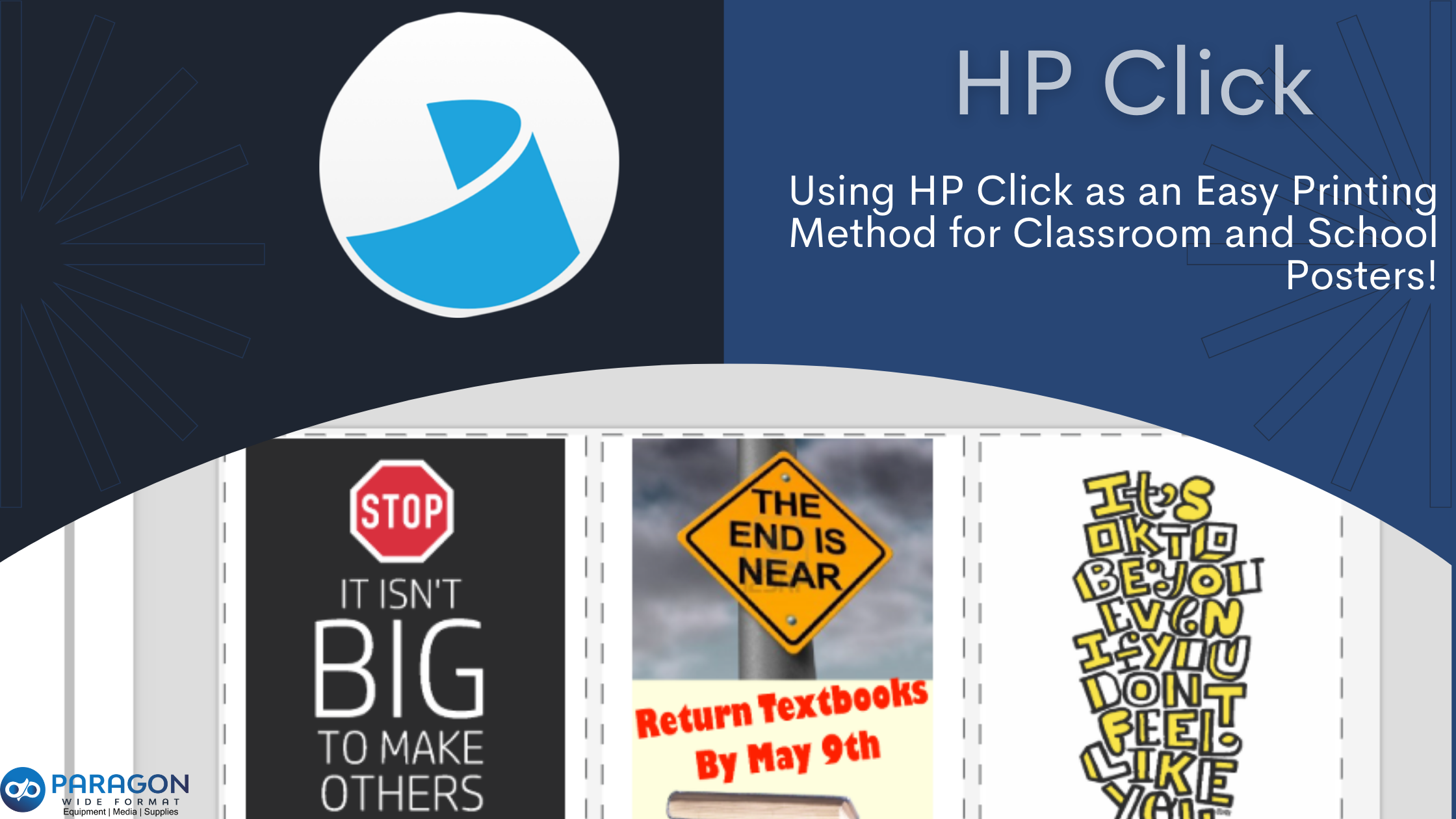
Alongside the launch of the multi-function printer portfolio that was targeted primarily at architects, engineers, and those belonging to the design community, HP announced Click- an easy to use tool designed for people who are not too fond of the technicalities when it comes to printing and wishes to have a simple, reliable and hassle-free experience.
HP Click is a boon to Professionals and novices who have been craving seamless and efficient “ready when you are” printing which can boost the level of productivity and help move projects forward faster. This application and the radically simple experience it provides, are compatible with a huge range of HP DesignJet and Pagewide XL printers.
Getting Started With Click
• To start your journey of large format printing with just a single click, Install the HP Click Application from the Software, Drivers and Firmware section of HP’s Official Website. Its FREE!
• Once installation is complete and the application is launched, a very simple window pops up and the software automatically starts looking for supported printers in the local area network to connect to.
● Basic settings like language, units of measurement, and a selection of page sizes are set by default based on the settings of the Operating system you are currently using. These can, however, be changed manually whenever required.

• In case you have multiple supported printers, you can go to Settings on the top right corner and select the printer of your choice. This menu also contains print settings that you can make adjustments to, as per your print requirements.

• Select all the compatible files that you want to print, drag them and drop them on the application window. The application displays a thumbnail preview of each file.

• You can click on the thumbnails to make adjustments (size and fit to roll). In the case your files don’t require adjustments, just click Print.

HP Click can print JPEG, HP-GL/2, PDF, TIFF, and DWF formats and can operate in English, Portuguese, Spanish, Catalan, French, Dutch, Italian, German, Polish, Russian, Chinese Simplified, Chinese Traditional, Korean, or Japanese.
Nesting allows users to “nest” several smaller images into one large print. This option saves media (paper) when printing and HP Click will give you a preview before you hit the print key. To activate, select the “nesting” button located in the printer menu (top left corner).

Preview screen below shows three independent files, being printed side by side (11×14). This also works great for multiple copies of the same file.

Apart from the unique features like Automatic listing that help optimize space and save costs by laying multiple files on a single piece of paper in a magical and efficient manner called nesting. The application offers a wide range of Graphic templates and technical applications that go the extra step and make life easier for the professionals.
System Requirements
HP DesignJet Click is compatible with PCs running Windows 7 or later and Macs running OS X 10.10 or later. For detailed specifications, check out the user guide.
Conclusion
In the past, we have seen HP come up with innovative tools that have taken printing to newer heights. HP stands out whether using their mobile applications, which allows for seamless wireless integration with the printers, or HP+ that made working from home so much more convenient. It has been leading the transformation in Large Format for small to medium-size businesses for a while now. With Click, it has managed to move a step closer to the goal of making the education printing experience feel as smart and easy as it does at home, enhanced with security for peace of mind.
HP Click Free Download: Click Here